Manage jobs¶
AtoM relies on Gearman in order to execute certain long-running tasks asynchronously to guarantee that web requests are handled promptly and work loads can be distributed across multiple machines. This ensures time and/or resource-intensive tasks do not timeout when running via the web browser.
Important
You must have the necessary dependencies installed and configured to be able manage asynchronous jobs in AtoM. See: Asynchronous jobs and worker management.
Prior to AtoM 2.2, only the ingest of Archivematica DIPs was processed asynchronously. See Upload DIP for more details.
As of AtoM 2.2, the ability to generate PDF or RTF finding aids from archival descriptions, and the ability to manage PREMIS rights inheritance, are now also handled as asynchronous jobs in AtoM.
Users can see the status of job requests by navigating to  Manage > Jobs.
Manage > Jobs.
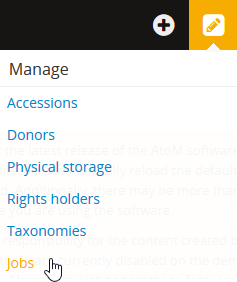
Using the Jobs page¶
When first arriving on the page, users will see a table showing the status of any ongoing jobs, as well as any previous jobs that have not been cleared by another user. See below for more information on permissions and the Manage jobs page.
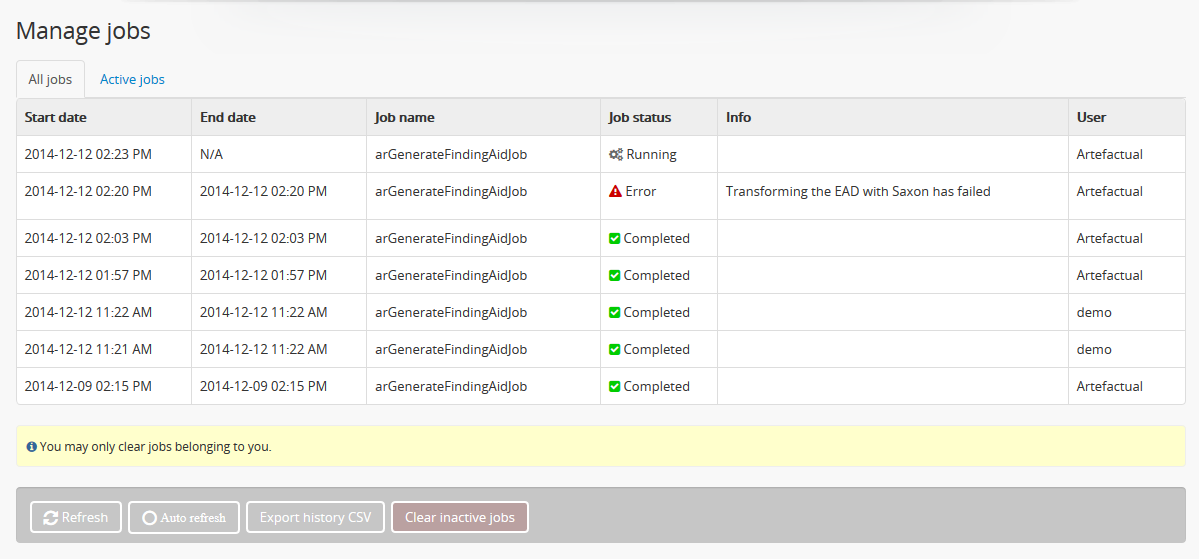
Start date: When the job was first requested.
End date: When the job completed. A status of “N/A” implies that the job is still executing.
Job name: Indicates the type of job being performed.
- arGenerateFindingAid - Generate a finding aid in either PDF or RTF format from an archival description. See: Generate, download, and print finding aids.
- Inherit rights - Allow child descriptions to inherit the PREMIS rights applied to a parent. See: Manage rights inheritance.
Job status: Jobs can have 1 of 3 statuses:
- Running - The job is currently being executed. Refresh the page for an updated status.
- Completed - The job completed successfully.
- Error - The job failed to complete as requested. If there is any further information, it will be included in the “Info” column of the Jobs table.
Info: Provides any available additional information about the status of a job.
User: The username of the AtoM user who initiated the job.
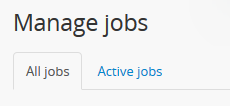
The Jobs page also includes a tab that allows users to view only those jobs that are currently still being executed (e.g., a status of “Running”). This can be useful when a large number of jobs are being executed simultaneously, and/or the list of jobs has not been cleared in some time. Click on the blue hyperlink to switch the view from “All jobs” to “Active jobs”. AtoM will refresh the page and the table will be limited to the selected view.
Jobs page button block options¶

Refresh and Auto refresh
The jobs page will not automatically update when there is a change in a job’s status - to see an updated status, such as whether or not a running job has completed successfully or failed, the user must refresh the page. This can be done either by manually refreshing the browser, or using the “Refresh” button in the button block at the bottom of the jobs page.
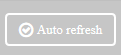
In cases where a lot of jobs are running or a constant and automated status update is desirable, users can click the Auto refresh button. Doing so will cause the browser to automatically refresh every 5 seconds, until the auto-refresh option is disengaged. When engaged, the Auto refresh button will show a checkmark inside the circle on the button.
Export history CSV
In case users would like to clear completed jobs but keep a record outside of AtoM of previous jobs performed, a CSV export of the Jobs table is available. Like the display table in the user interface, the output contains columns for startDate, endDate, jobName, jobStatus, jobInfo, and jobUser.

Clear inactive jobs
Clicking this button will remove any inactive jobs regardless of status (i.e. completed or failed jobs) created by you from the Jobs page. Any jobs still processing, or jobs created by another user, will not be affected.
Note
You can only clear jobs that you have initiated.
If all inactive jobs have been cleared and there are no current jobs running, AtoM will indicate this in the jobs page with a message.
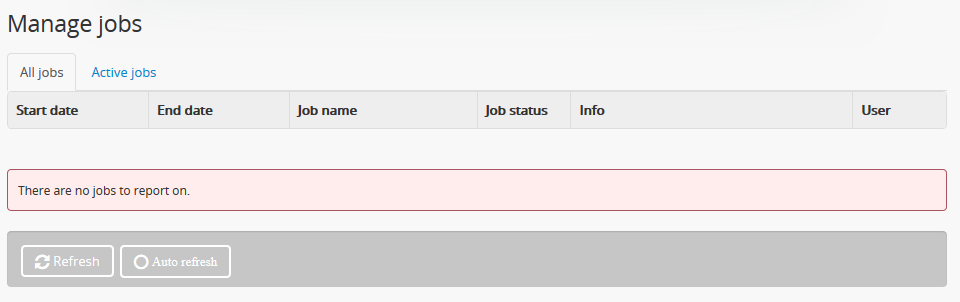
See also
The Administrator’s manual has an installation page for setting up Gearman and asynchronous job support in AtoM. The page also includes some examples of how to manage workers and jobs from the command-line - see: Gearman Job Worker.
Jobs and user permissions¶
Access to the Jobs page functionality is dependent on your user role. See User roles, Manage user accounts and user groups, and Edit permissions for more information on managing user roles in AtoM.
All authenticated (e.g. logged in) users can access the Jobs page. However, most users will only see jobs and be able to clear jobs which they have started. Only an administrator can see the status of all jobs - however, like all users, administrators can only clear jobs that belong to them.

