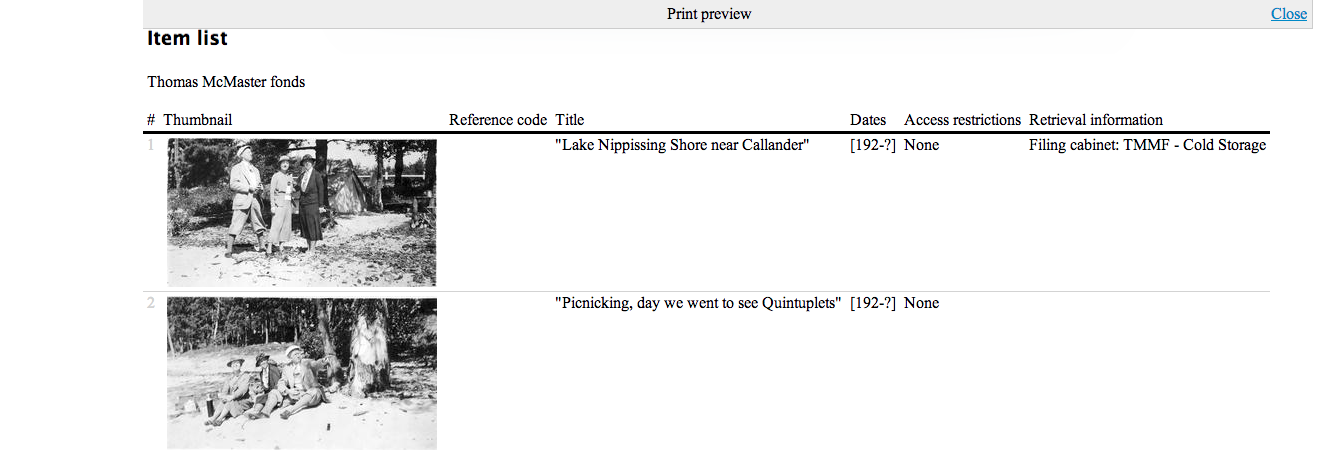Item list report and print¶
AtoM offers users the ability to print lists of files and items. Both public
users and logged-in users have access to printing lists of files and items.
The printer icon ![]() is presented alongside the hyperlink Reports in the
top, right-hand corner of the Archival description view page.
is presented alongside the hyperlink Reports in the
top, right-hand corner of the Archival description view page.
Tip
Before you click on Reports, make sure that the archival description you are viewing has child records that correspond to items. If the archival description does not have any information at the item-level, you will not be given the option to print an item list.
Warning
AtoM’s item list report is hard-coded to use the “Item” level of description term in the “Levels of description” taxonomy. If you have edited or removed the “Item” term from the taxonomy, the report will not work!
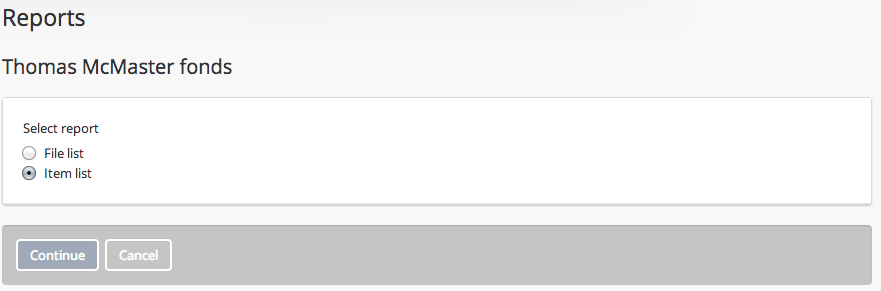
- Alternatively, if you are logged-in, AtoM will load the page with the additional options: physical storage locations and box label CSV.
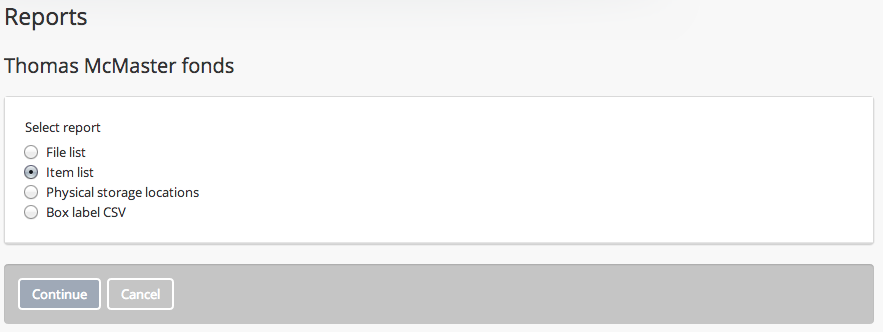
- After selecting ITEM, click on the Continue button, and AtoM presents a report criteria page for the public user, which provides the following sort options: reference code, title and date (based on start date). Atom also lets the user include thumbnails in the item list report. If the public user clicks on the yes radio button, small thumbnails of images at the item-level will be included in the report.
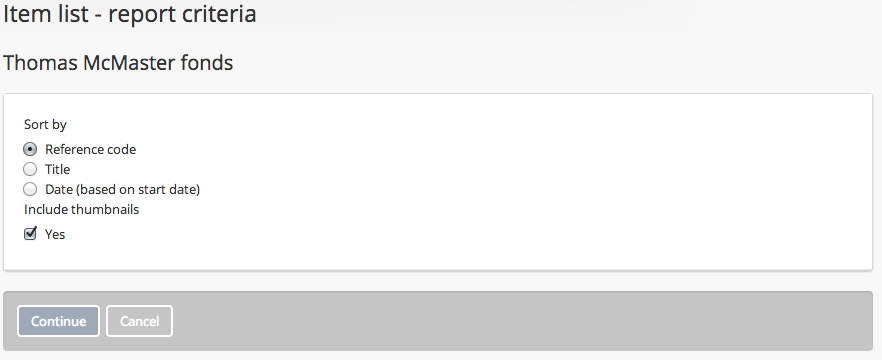
- If you are logged-in, selection of the Continue button will take you to a report criteria page, which provides the following sort options: reference code, title, date (based on start date) AND retrieval information. AtoM lets the logged-in user include thumbnails in the item list report. If the logged-in user clicks on the yes radio button, small thumbnails of images at the item-level will be included in the report.
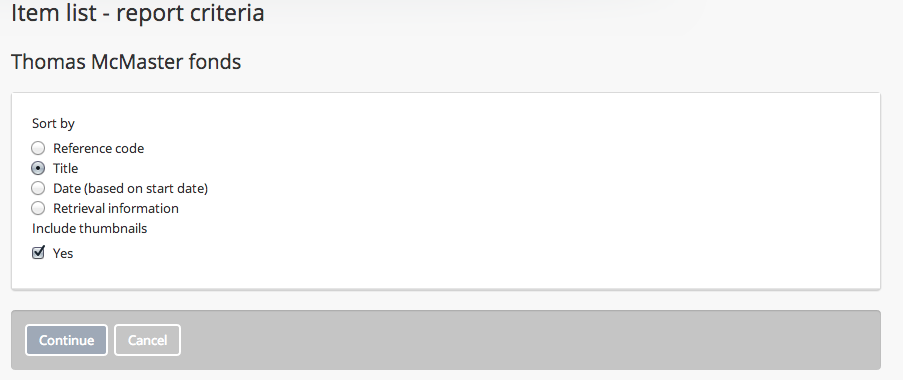
- Choose your preference for sorting the list by clicking on the appropriate radio button.
- Select the Continue button and AtoM will load the print preview page for the item list report.
- The example below shows the item list report for a public user:
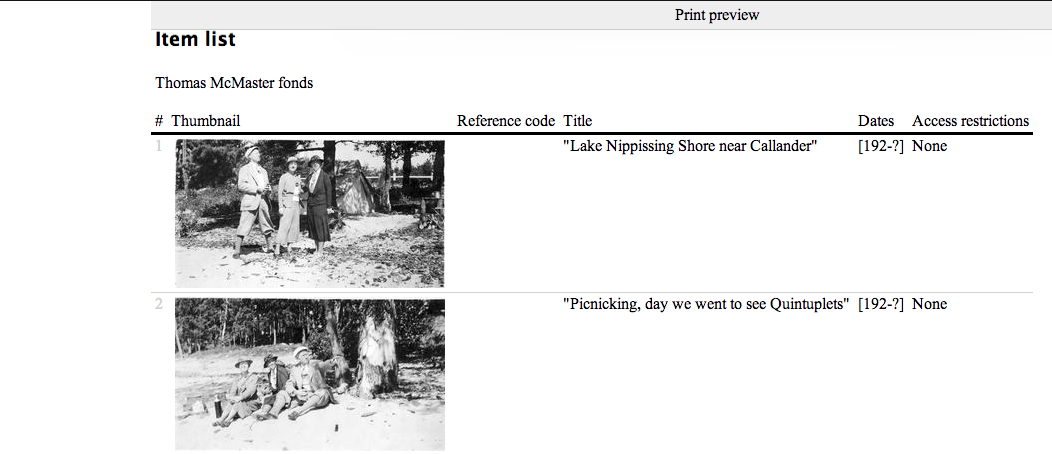
- The example below shows the item list report for a logged-in user. Notice the extra column with retrieval information, which is the physical storage location.