Import descriptions and terms¶
This page describes how to import archival descriptions, terms and archival institutions. The following file types can be imported:
- EAD (hierarchical archival descriptions and associated authority records, archival institution descriptions and taxonomy terms)
- Dublin Core XML, MODS XML (archival descriptions and associated taxonomy terms)
- EAC (authority records)
- SKOS (hierarchical taxonomies)
To import using a CSV file, please see the CSV import page.
Import XML file¶
- Click on the import menu menu, then click on XML.
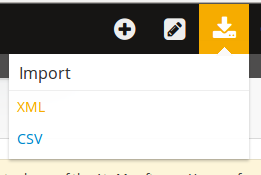
- Click on Browse, and navigate to an XML file saved to your computer. Click Open, then click Import.
Tip
If you prefer that AtoM does not index the terms on import, click the tick box beside “Do not index imported items.”
- If the file is successfully uploaded, the page will show the elapsed time. If there are errors in the file, the page will display a message describing the errors. After a successful import, AtoM will display a link to the imported description or term.

Warning
There is a known bug in AtoM 2.0.1 which will cause the following error to display after importing some EAD files. Do not panic! Your description has been imported in spite of the errors. Click on View Archival Description to double check if you wish.
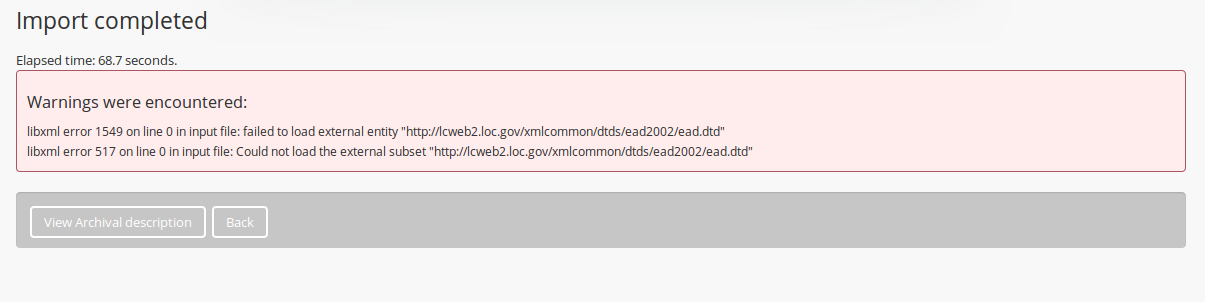
Import SKOS file¶
- Click on the import menu, then click on XML.
- Click on the link to the SKOS import page.
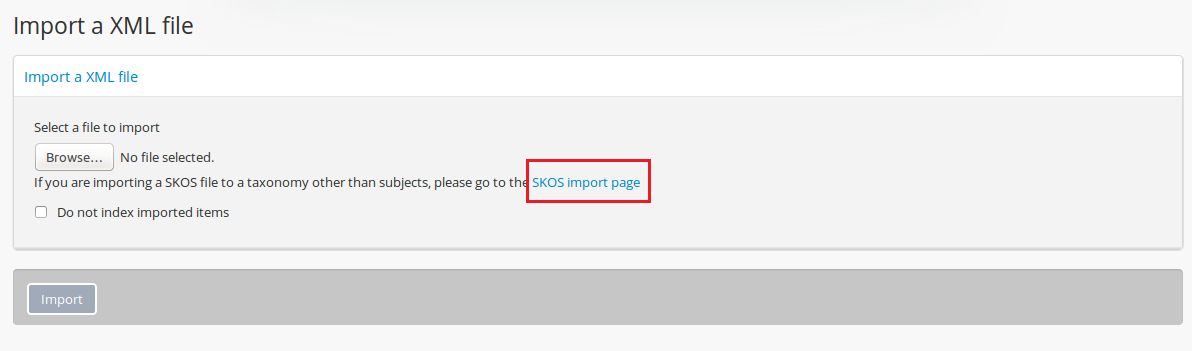
- Click on Browse, and navigate to an XML file saved to your computer. Click Open.
- Type in the name of the Taxonomy you are importing into (e.g. Places, Subjects, etc).
Tip
AtoM currently defaults to “Places” in the taxonomy field. Users can replace this with the name of any taxonomy by typing it into the field.
- Click Import. AtoM will display the number of terms imported to the taxonomy and the time elapsed. Users can click to view the taxonomy, or return to import more terms to the same taxonomy. If there are errors in the import, AtoM will display the errors.


